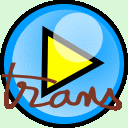Transcriber and the command line
Transcriber and the command line
Introduction
Transcriber can be used in the command line either to launch it with special options or to use it to convert TRS Transcriber files in some other format.
Lauching Transcriber (Linux)
Since release 1.5.2, there is 2 ways to launch Transcriber in the command line
trans that launch Transcriber in the standard input mode
transar that launch Transcriber in the Arabic input support mode.
Enabling options
The general syntax to enable options is:
trans -option filename(s)filename(s) may be either a transcription, a signal file or both.
If several signal files are given, the multiwav mode is activated.
The different options are given in the table hereunder:
| Command | Description |
-debug |
Add debug options in the help menu |
-h/-help |
Display message help, then exit |
-noshape |
Disable signal shape mechanism (signal display will be slower) |
-lbl/-label filename |
Display labels under the signal view (for exemple to align a CTM with a TRS).
Ex: trans file.trs -label file.ctm
This command can also be executed from the Transcriber menu:
[File] / [Open segmentation file...]
|
-notext |
Disable display of text editor |
-patch filename |
Execute tcl script filename at startup (usefull for patching) |
-set option value
|
Override an option of the configuation file (transcriber1.5/etc/default.txt).
Example: trans -set list,ext .spkmat
|
-sig2 |
Enable display of second signal view |
-socket |
Enable Transcriber to be synchronized with an external application. In that case, Transcriber executes the commands sent by the application
|
-v/-version |
Display version, then exit |
Converting TRS transcriptions
The general syntax to convert files is:
trans -export format filename(s)It converts a set of TRS transcription files into the format given, if it exists.
The list of supported format is:
stm,typ,text,-
lbl, -
cha, - and
html.